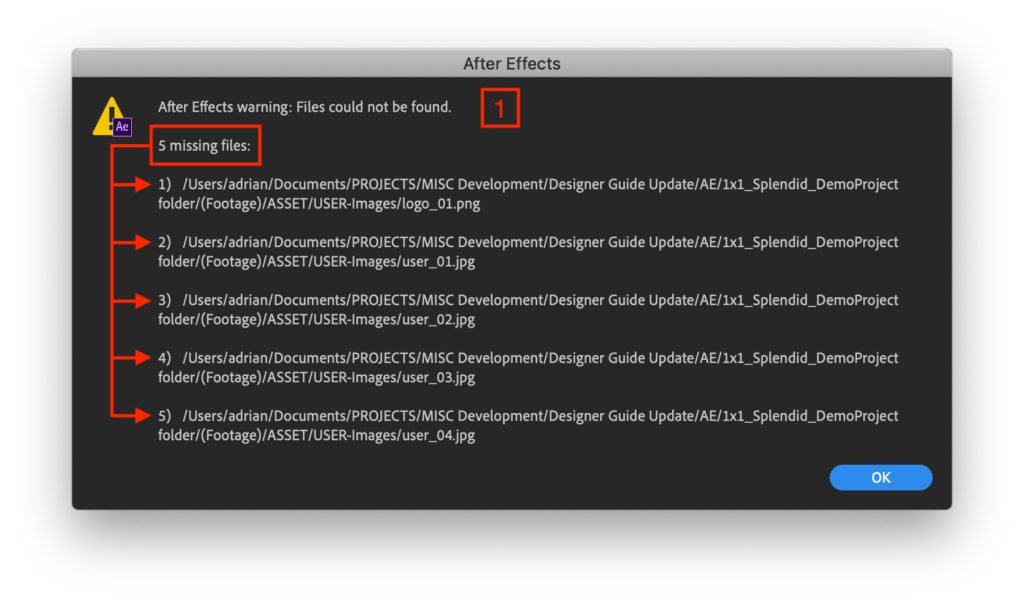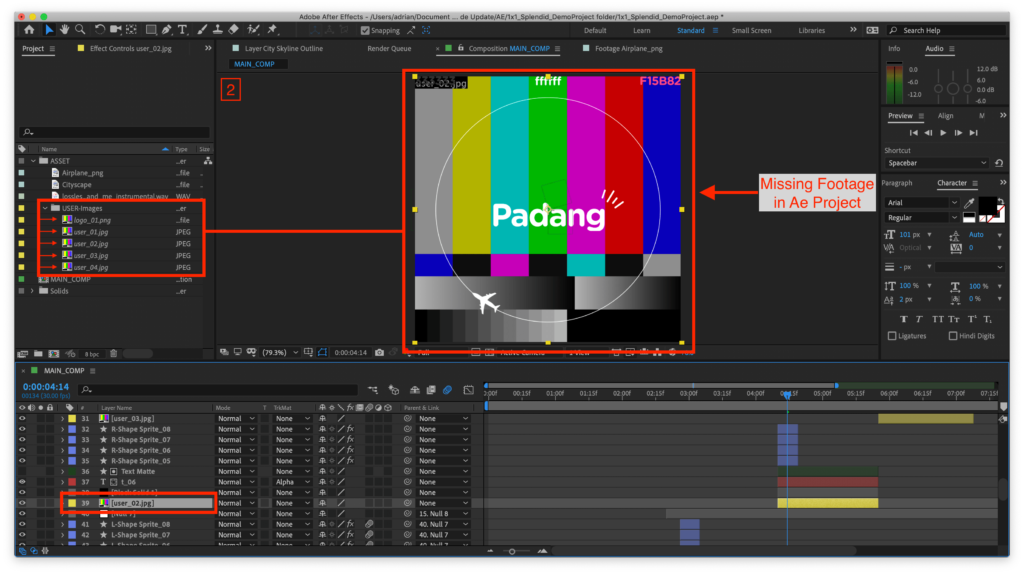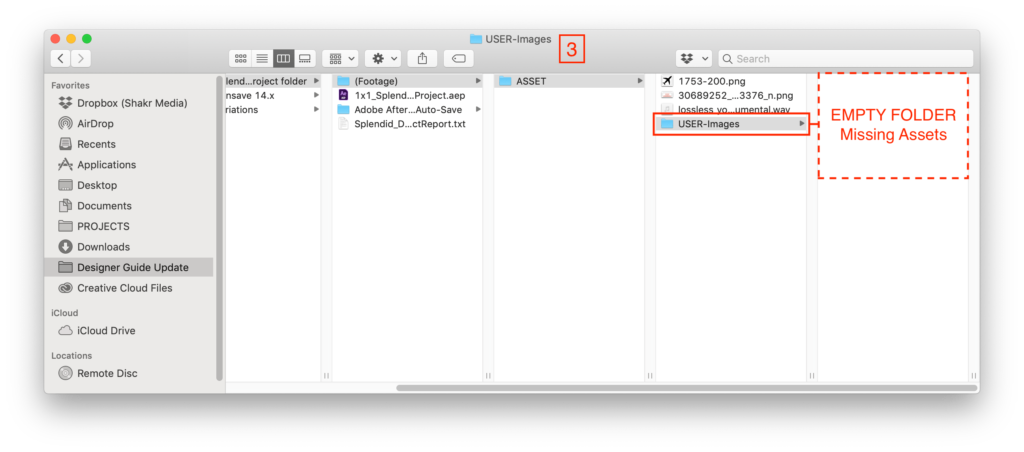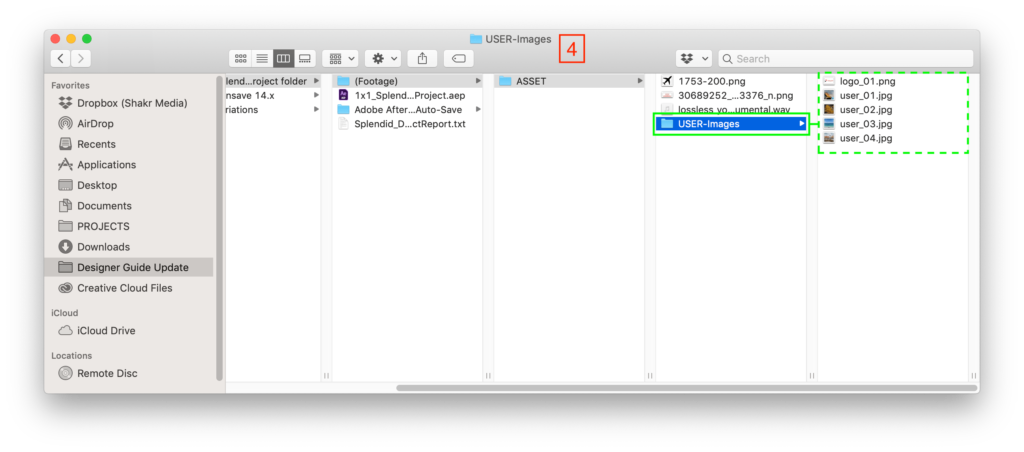Cropping Assets
Images and Videos
- For cropped image/videos, make sure to crop and save the file before inserting it into the project file. For example, if you’re making a square creative template, each sample image should be the cropped as 1:1 ratio.
- This process will allow the user to crop their image/video in the Shakr Editor with confidence.
No Crop Example
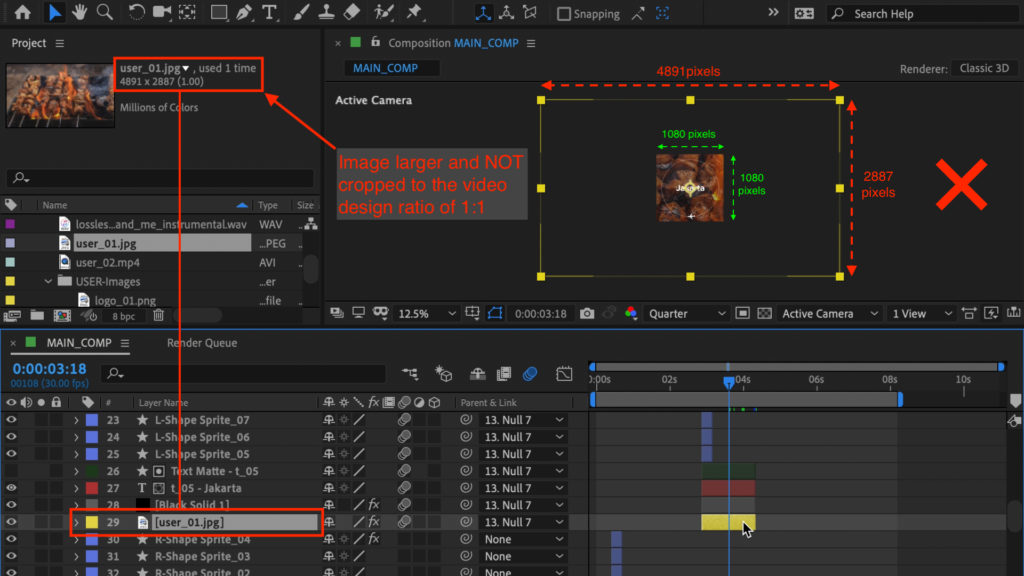
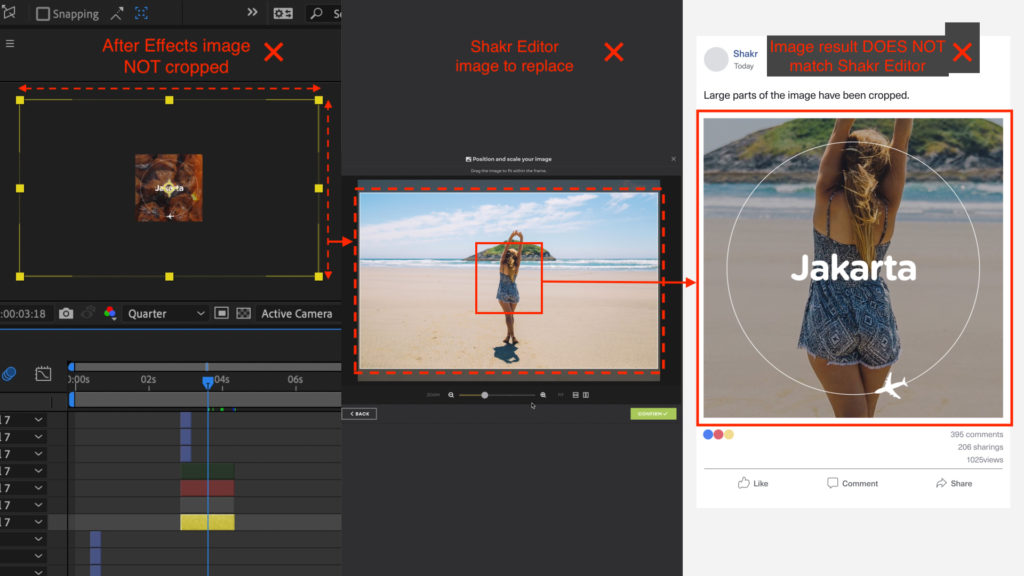
The final creative made with the above template for example, will only show a portion of the image (and will be low quality).
Cropped Example
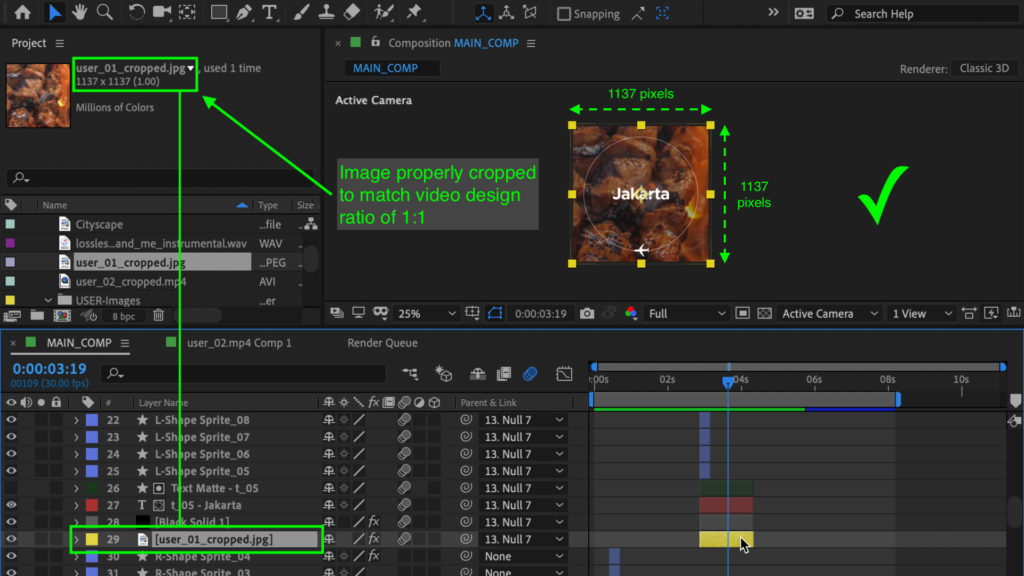
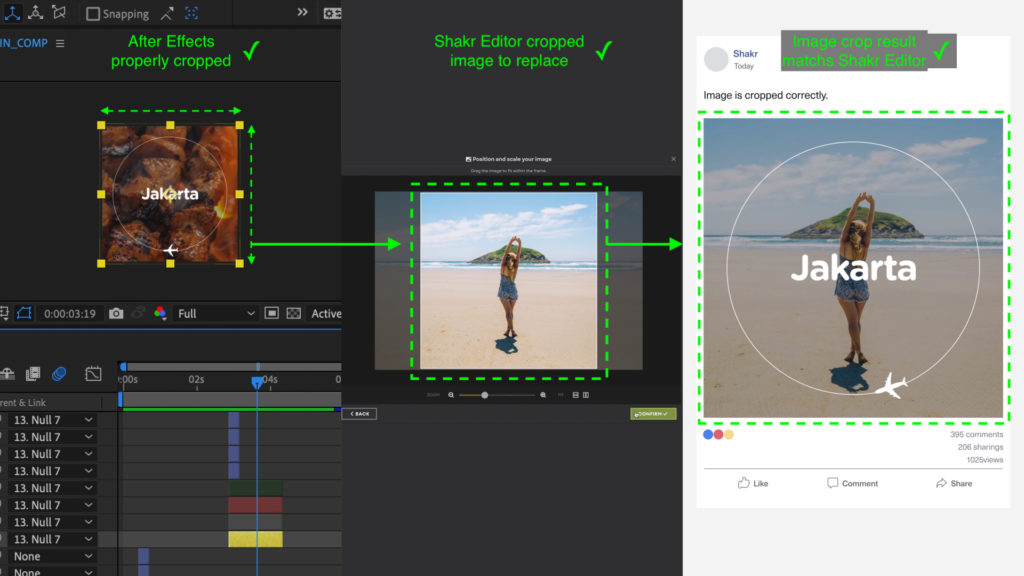
Trimming Video
Please don’t forget to trim the video length and save it as a new file before using it as sample footage. If not, the user will need to insert the same length of the original video in the Shakr Editor and will not be able to use the video selection function.

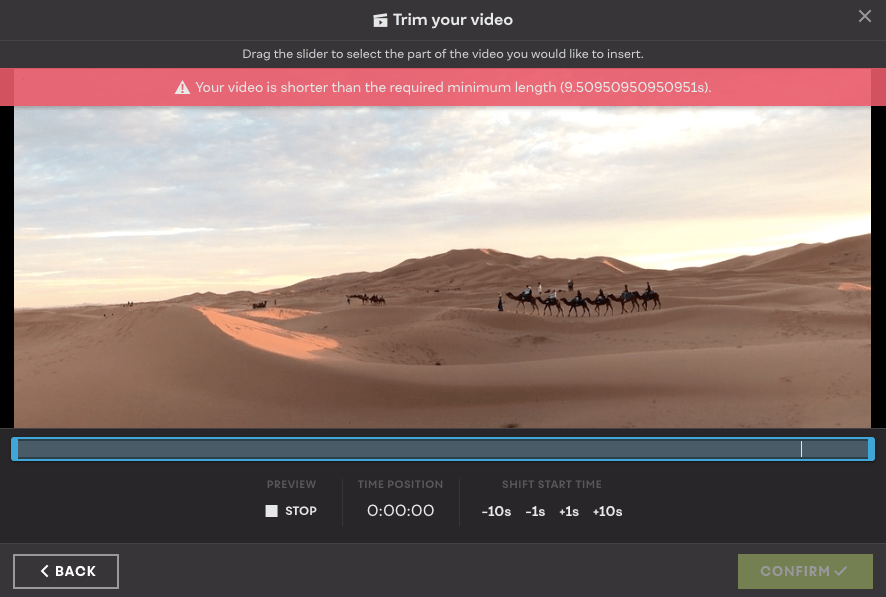
Note: The frame rate length may differ due to the uploaded user video’s frame rate and other technical circumstances. For video transitions, since it can make the video a bit shorter, we recommend to crop your footage longer.
Missing Footage
Any missing footage in After Effects can cause issues with the Shakr system so be sure to properly collect the Project file (refer to Prepare for Upload) as well as deleting any unused footage.