As for the first step of preparing the After Effects file, let’s start by correctly setting up the project file’s composition.
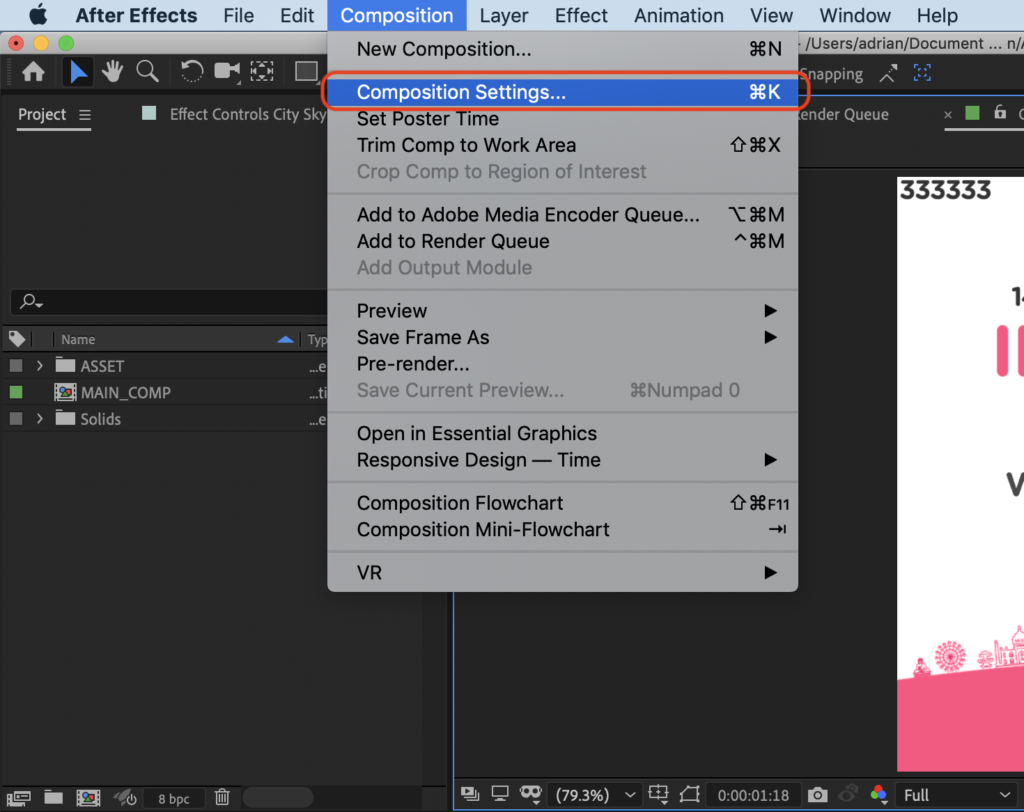
Setting the Name of the Final Composition
To let Shakr system know which composition is supposed to be rendered, please rename the final composition to “MAIN_COMP”.
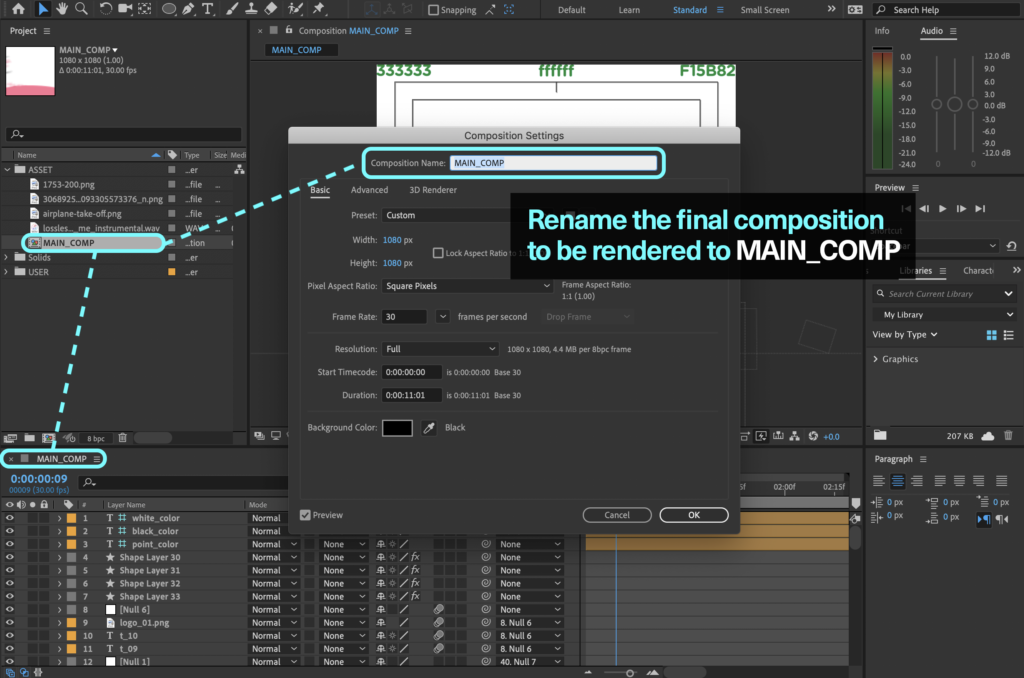
Note: We recommend you to keep one “MAIN_COMP” composition in a project.
Aspect Ratio and Size
We recommend 1:1, 4:5, 9:16, 16:9 aspect ratios commonly used in video production and popular in social media and advertising channels. For all video sizes, the shortest side should be at least 720px. Other ratios/sizes might result in unexpected rendering issues in the Shakr system.
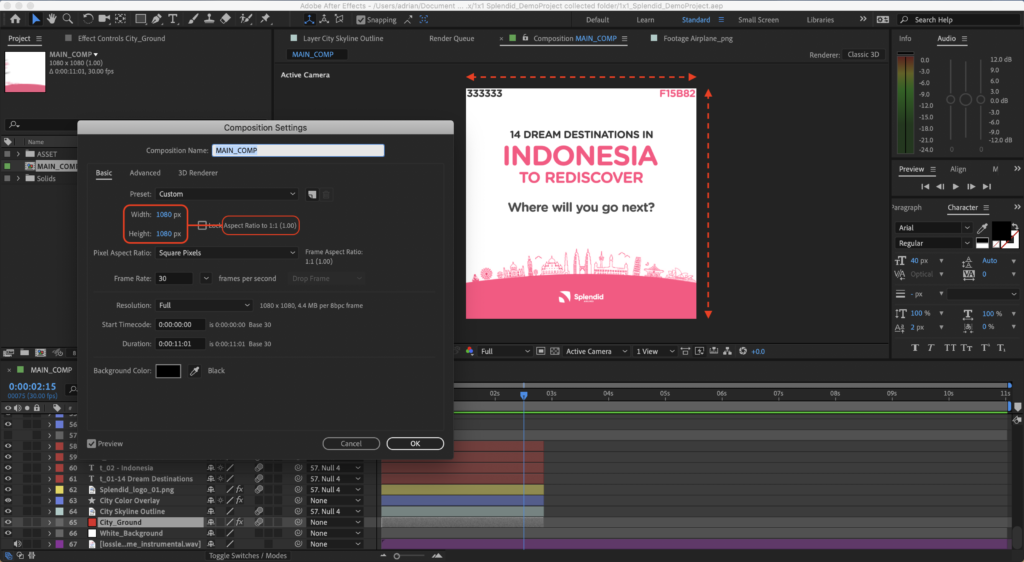
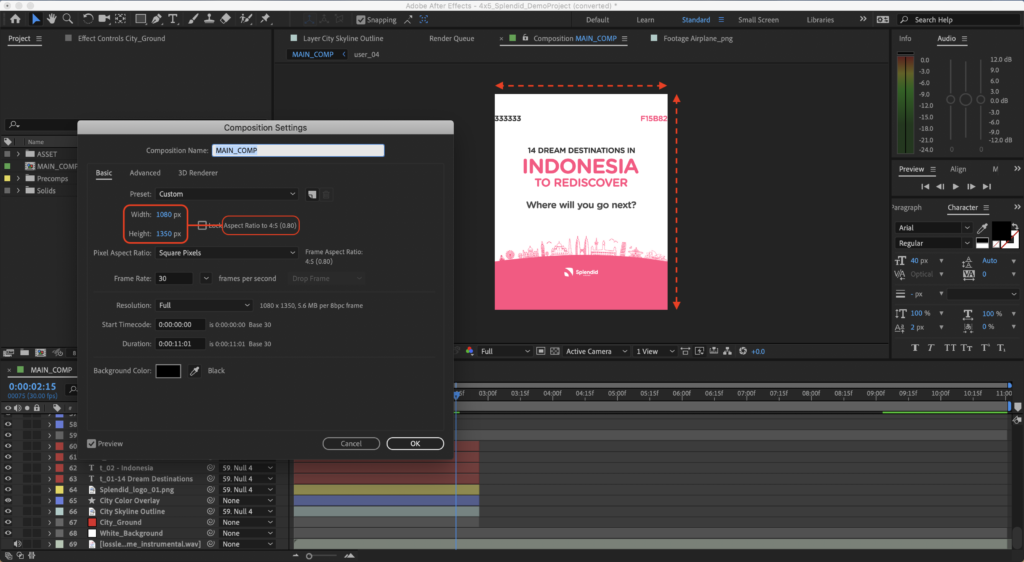
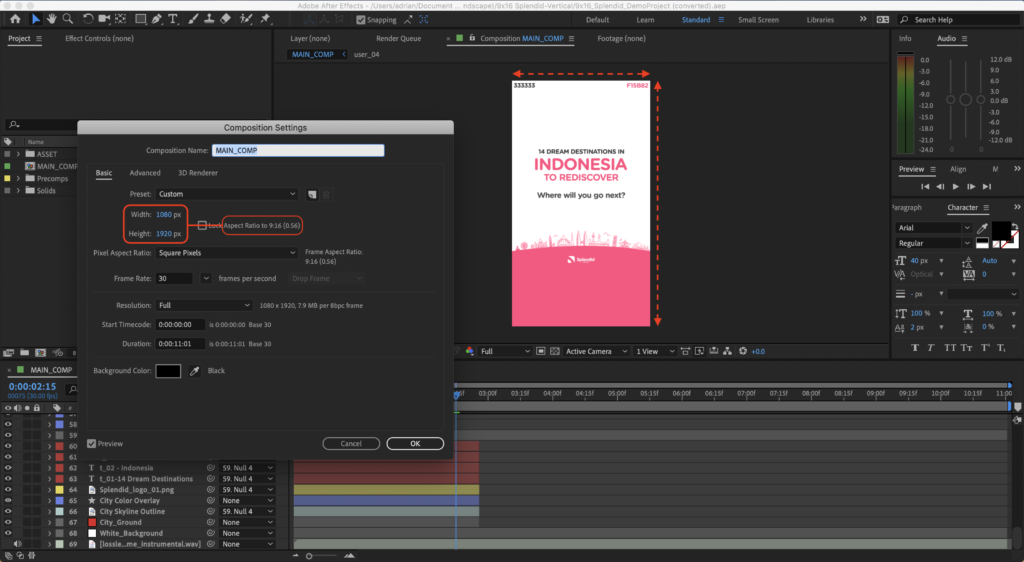
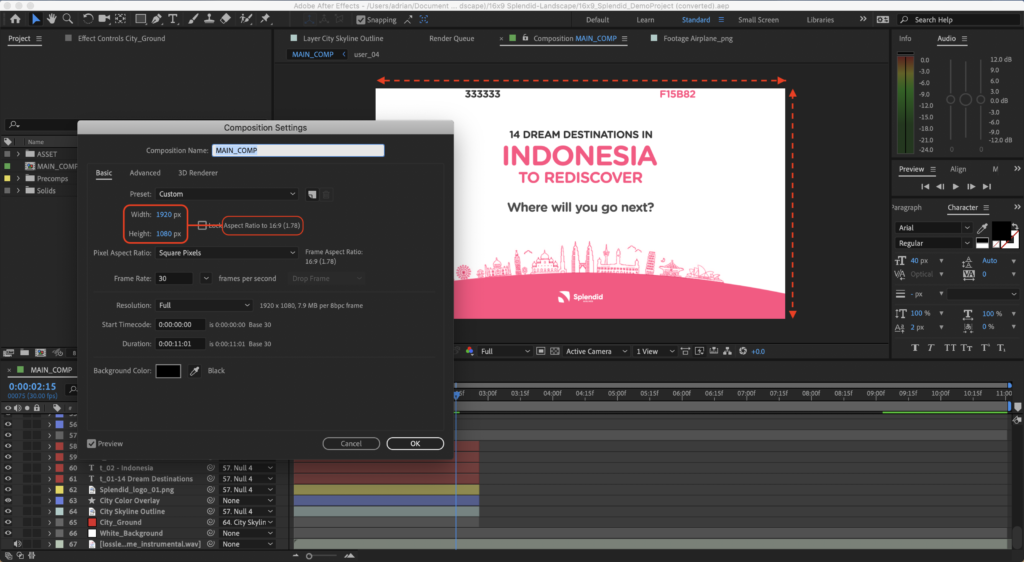
| Square | Portrait | Vertical | Landscape | |
| Aspect Ratio | 1:1 | 4:5 | 9:16 | 16:9 |
| Pixel Size (WxH) | 1080 x 1080 | 1080 x 1350 | 1080 x 1920 | 1920 x 1080 |
Frame Rate
Although you can use other frame rates, we recommend 30 frames per second to avoid additional issues. The recommended 30 fps is optimized to achieve best results for your uploaded video.
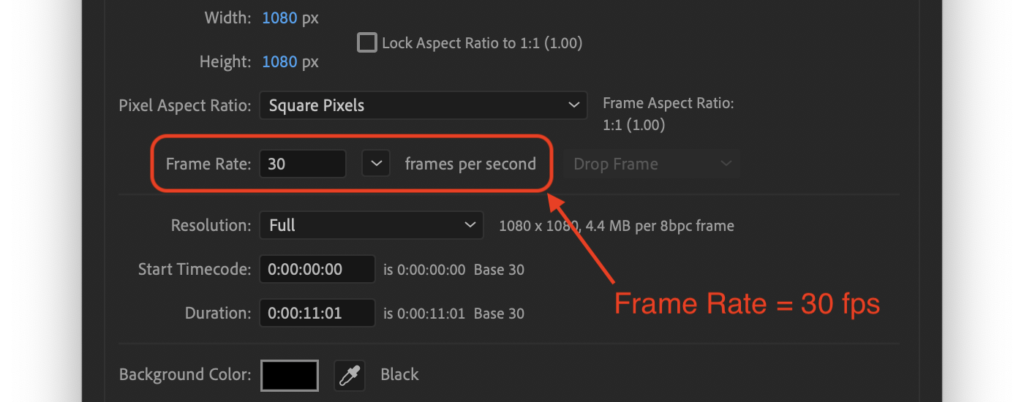
Duration
Since longer creative templates tend to be quite challenging to make and take more time to render, please try to keep your creative templates under 30 seconds.
Note: Creative templates longer than 1 minute cannot be deployed.
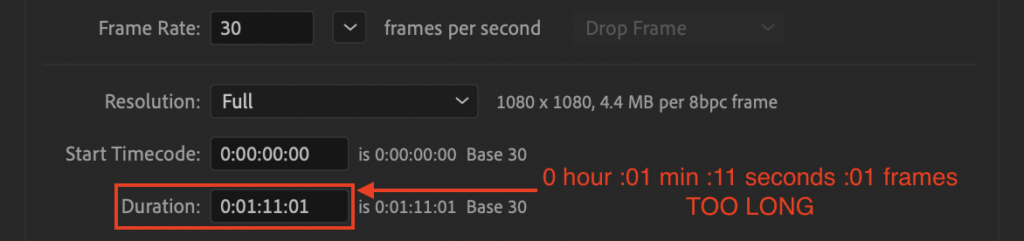
Note: Make sure to set the start time of the composition to 0:00:00.00.
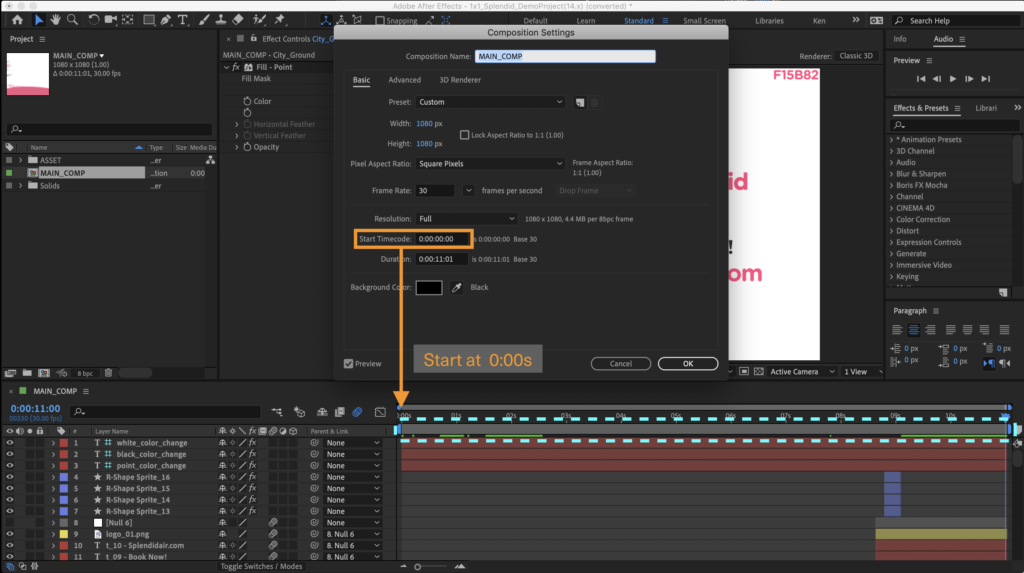
3D Renderer Settings
Shakr Rendering System supports Classic 3D renderer, but does not support Ray-traced 3D and CINEMA 4D renderer.

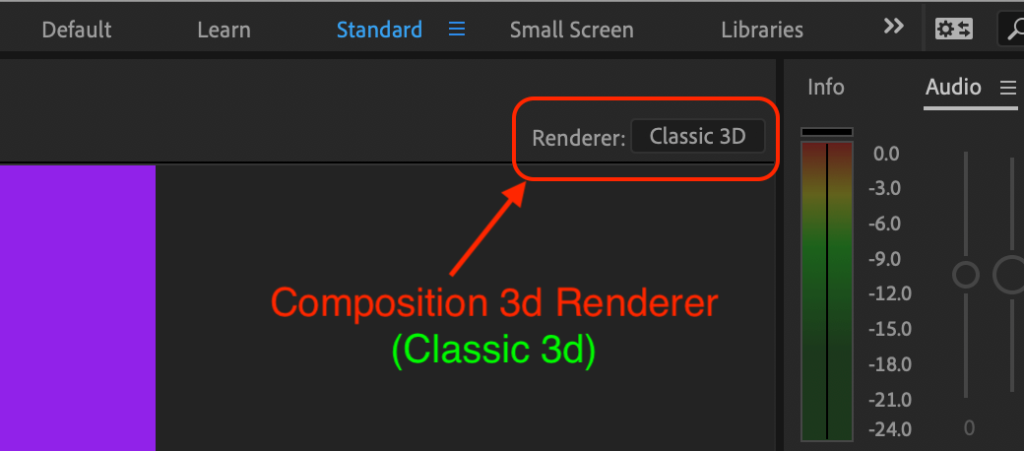
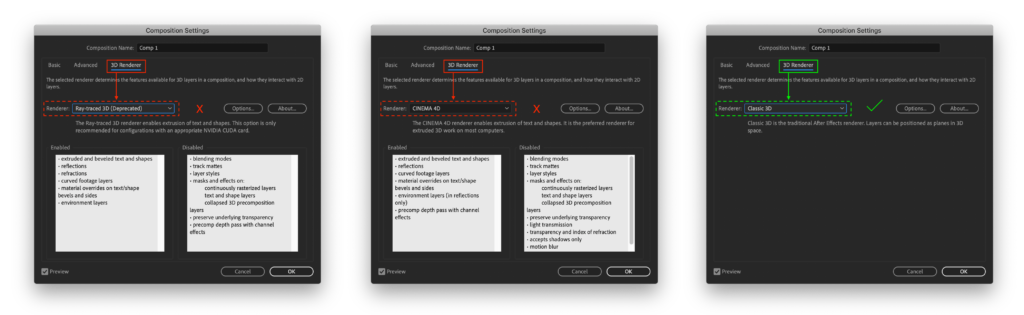
Note: There may be unexpected behaviors if there is use of visual effects only available in unsupported 3d renderers.
