What is a Creative Template?
Creative Templates are the fundamental element of video-making in Shakr Studio. It act as a template in which you can customize to produce video(s) that fits to your desired context. Each creative templates allow you to change or customize designated editable elements such as:
- Texts
- Images
- Video clips
- Audio
- Font type and colors.
There are two types of creative templatess that you can use. Either by uploading your own custom creative templates (After Effects project file) or importing from one of our 500+ Shakr Template Library templates in which is provided to all of our Shakr plan customers.
Importing from Shakr Template Library
Shakr Template Library is Shakr’s exclusive marketplace in which provides over 500 creative templates that all of our plan subscribed customers can use for video-making in Shakr Studio. Let’s make a new project first, then click on the 'Shakr Template Library' button in the creative templates section.
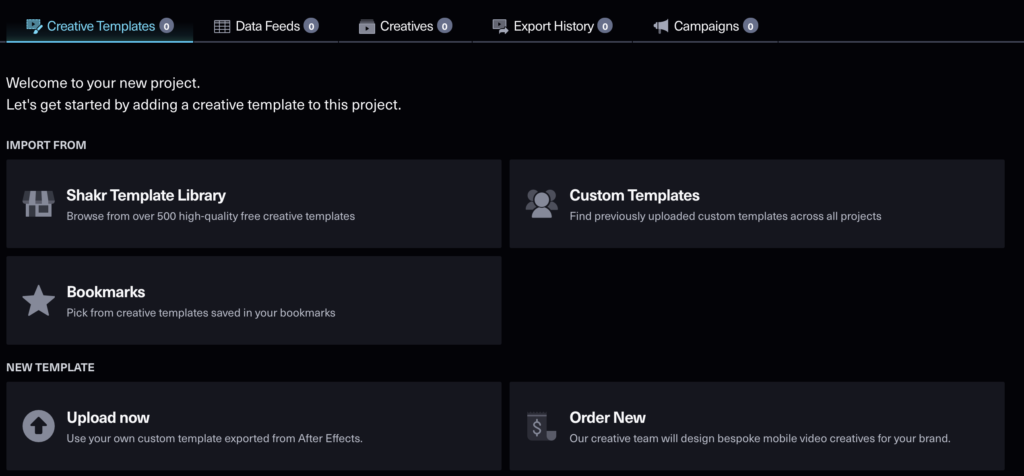
Welcome to the Shakr Template Library, providing over 500 creative templates for you to use
In Shakr Template Library, you can browse for a creative templates that fits your needs using the Collections menu, in which features creative templates that were hand-curated by Shakr’s Creative Lab team. We provide various types of template curations, based on best video-ad campaign practices, social media platforms, seasonalities, and many more!
Another way of finding the right creative template in Shakr Template Library is using the 'Filters' menu. There are over 500 creative templates to choose from and this menu provides convenience for you to efficiently filter and select creative templates that meet your desired and more detailed requirement, including:
- Aspect ratios
- Creative template duration (length)
- Creative templates optimized for particular social media platforms
- Feel and tone of the creative templates
- Media assets used for the creative template (images, texts, video clips)
- Keyword (for you to input)
Have a look at our Collections to find the right creative template that suits your needs
Understanding the Template Details
When you click on a creative template in Shakr Template Library for example, a preview window will appear along with the creative template details before proceeding on to the actual video making.

Creative template preview page layout: Preview, Information, Variations
[A] Preview
You can preview the sample video that was created using the creative template. The video starts playing as the page is loaded with no sound. In order to listen to sound, please click the speaker icon on bottom right.
[B] Information
Information area contains detailed specifications of the template you have chosen. This area contains following information, from the top:
- Title of the creative template
- Variation of the creative template
- Length, aspect ratio, resolution
- “You’ll need”: This indicates what kind of media you will need in order to make the video. In the example above, you need 1 photo and 3 videos.
- “Customization”: This shows what kind of customizations you can make to the video. Green icon means that you can change the specific aspect of the video, and gray icon means you cannot. For more information on customizing your video, please check out Customize Audio / Font / Color.
- Other informations: You can see who designed the creative, the released and updated date of the creative, and languages that are available in.
- Licensed materials: This part shows the licensed materials that are used in this video (e.g. audio and soundtrack embedded in the creative template). Any audio materials used in creative templates provided via Shakr Template Library are commercially licensed, which means you can use the video made through the creative with no audio customization for commercial purposes. However, we still want to encourage you to check if the creative template includes commercially cleared materials before proceeding on to making videos.
- Select Design: Select this creative to start making video (proceed to the video editor).
- “…” menu: You can bookmark this creative template to use in other projects or copy the link of the creative template to share with your team members.
[C] Variations:
Variations are different version of the same creative templates. While these variation share a similar theme, its contents may be different. For example, each variation may have different media requirements (texts, images, video clips) and different aspect ratios (Square, Vertical, etc). Try out different variations and find the right creative template for you!
